
1. How quickly to lock the computer, if you urgently need to go away? Everyone appreciates their personal space, and does not want anyone else to read his correspondence, or look through the contents of computer folders.

This combination of keys will instantly lock your computer and you can enjoy a break without worrying about someone accidentally or deliberately glancing into your computer’s monitor. Windows version: “Start” button (second from the bottom left) + L. Mac version: Cmd + Alt + Eject.
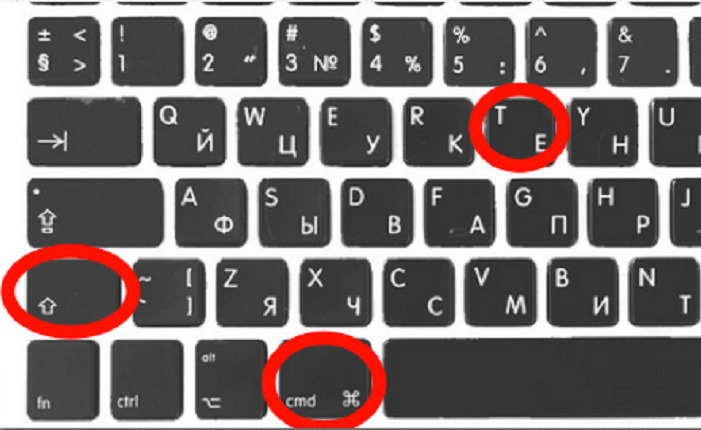
2. How to instantly open a tab that was accidentally closed? Each of us at least once encountered a situation where he accidentally closed windows in the browser, and began to turn over the history to open the necessary tab.

These keyboard shortcuts help you quickly correct the error made due to inattention:
For Windows: Ctrl + Shift + T;
For Mac: Command + Z (Safari) and Ctrl + Shift + T (for Google Chrome).

3. What should we do if a computer stops to work? Probably each of us knows the situation: you work in a program, and it once “hung” the entire computer. Often, users immediately press Ctrl + Alt + Del to reboot. However, this is far from the best option.

To overcome this situation, it is worth using short-cuts, which will stop only the hung program. For Windows: Ctrl + Shift + Esc. Version for Mac: Cmd + Option + Shift + Esc.
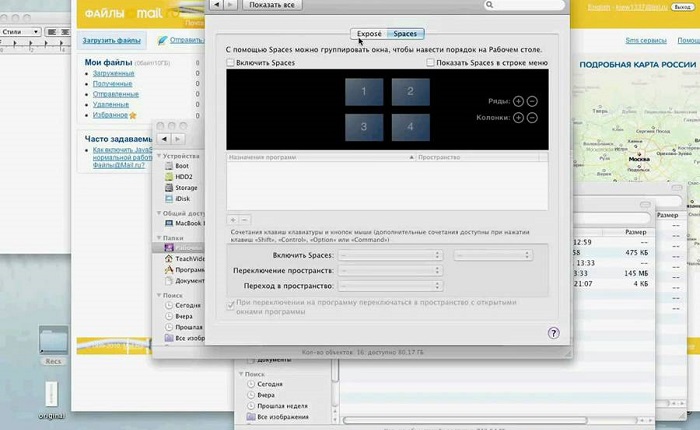
4. How can we switch windows fast? Do you still use the mouse to move from one window to the next? But you can make it much easier.

Using these keyboard shortcuts, you will much simplify the work in front of the computer. For Windows: Alt + Tab. For Mac: Cmd + Tab
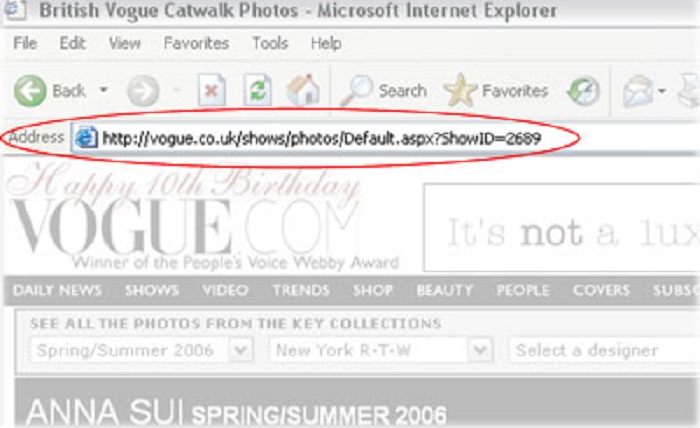
5. How quickly to save the address of the page? Practice shows that having mastered this key combination you will save a lot of time.
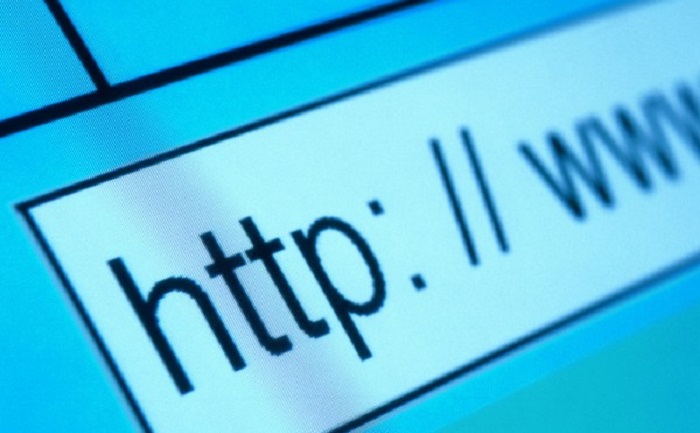
If you need to quickly save the address of the page, then use hotkeys that will simplify your work. For Windows: Alt + D. Mac version: Cmd + L.

6. What if the boss suddenly came up to your desktop? It happens that you decided to take a little break from work, looking at the workplace entertaining articles.
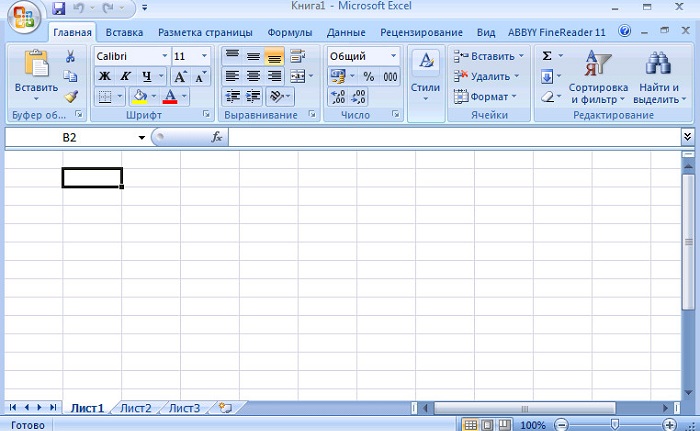
These shortcuts allow you to quickly collapse the browser windows and return to the screen Word or Excel:
Windows version: Windows + D;
Mac version: Fn + F11.

7. How to make a screenshot not of the whole screen, but only of its separate part? Many Windows users are accustomed to just press “Print Screen”, if it is necessary to show comrades something important. But it happens that there are too many on the screen, and it’s too long and difficult to cut the excess.
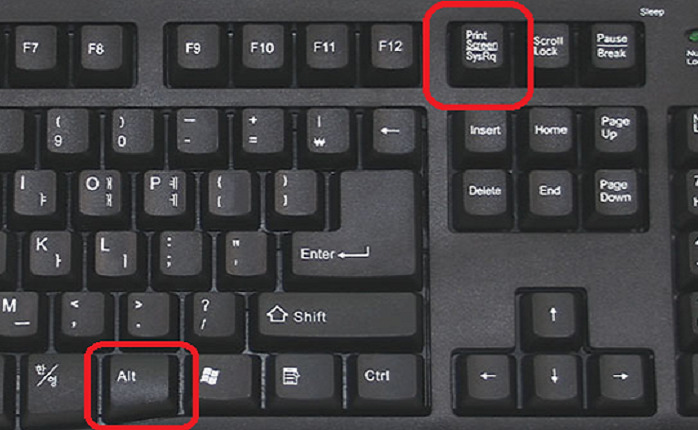
You are presented with a combination of keys that will allow you to take a snapshot of the active window:
For Windows: Alt + Print Screen;
For Mac: Cmd + Shift + 3 (the screenshot is placed in the file), Ctrl + Shift + Ctrl + 3 (the screenshot gets to the clipboard), Ctrl + Shift + 4 (only the desired piece of the screen gets into the file), Ctrl + Shift + Ctrl + 4 (the desired piece gets to the clipboard).








